An alternative Open DCL Lite icon
I noticed at COMPGROUNDS.NET's "Icon (ico file) search for DCL lite" that someone had requested an icon for Open DCL Lite. I gave it a whirl and came up with the following icon which uses colors set by the DCL Lite command SHELL COLOR 73 and includes the text DCL Lite which can be read even in the smallest 16x16 size:
This is the actual Open_DCL_Lite_color_73.ico icon file.
If you save it (eg, by right-click / Save Image As in Firefox), the resultant saved .ico file can be used to replace the default Open DCL Lite icon using the How to associate icon with Open DCL Lite shortcut instructions below.
The icon above is actually composed of 4 images. There are 16x16, 32x32, 48x48, and 256x256 images included in the .ico file. You can view them with any program which can examine an icon's internal images. XnView is one such program, and it's an excellent tool for a lot more image oriented activities.
Here's all the images that are inside the .ico file.
The 16x16 image that follows is the one that normally appears for me on the WinXP Quick Launch Toolbar, WinXP/Win7 Taskbar, in the Start menu, on the actual Open DCL Lite console window, etc:

The 32x32 image that follows is the one that would normally appear on the desktop:

The 48x48 image:

The 256x256 image:
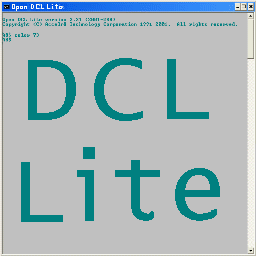
Some browsers display the Open_DCL_Lite_color_73.ico file as its internal 16x16 image -- the smallest image. Other browsers display the icon's internal 256x256 image -- the largest image. The browsers' display size for Open_DCL_Lite_color_73.ico shouldn't be of any concern to you, since in WinXP/Win7/Win10, the icon appears as either the 16x16 image or the 32x32 image (or some other small image).
How jonesrh's DCL Lite icon was created
Open an Open DCL Lite console window via Start / All Programs / Accelr8 / Open DCL Lite.
Change color to 73 via the command:
A8$ shell color 73Resize the window to be as square as possible.
Ensure that console window is in focus.
Issue <Alt-Prnt Scrn> to get a copy of the console window into the clipboard.
Open MS Paint.
Paste from clipboard.
Save as a 24-bit color .bmp file.
In Windows Explorer, right-click / Properties to see the dimensions of the .bmp file.
Open the .bmp in PhotoWorks, resize it as a 256x256 image, and save it as a new 8-bit 256 color image.
Note:
Feel free to use your favorite graphic editor instead of PhotoWorks.Open result in MS Paint.
Manually edit the Open DCL Lite title (with MS Paint) to make it more readable. Basically this involves filling in the surrounding bits until the title is readable.
Add 72-point text using cyan on gray (ie, same colors as appear for "color 73" command on my system). The 1st line says DCL and the 2nd line says Lite.
Adjust the placement of the DCL and Lite letters to be highly readable.
Save with MS Paint.
Use IrfanView to resize the 256x256 image into 48x48, 32x32, and 16x16 images. The resizing was done with no resampling. Otherwise, sampling would cause the icon to be blurry.
Edit all 3 of those images with MS Paint to make the double line DCL Lite more visible.
Create the imconvert_create_Open_DCL_Lite_icon_from_irfanview_bmp_images.dcl script to automate the building of the icon.
Note:
That is an Open DCL Lite script demonstrating the use of ImageMagick v6 CONVERT to package multiple images into an icon (.ico) file.Run that Open DCL Lite .dcl script to build the icon.
Copy (or rename) the resultant Open_DCL_Lite_256x256x8.ico file to the simpler name: Open_DCL_Lite.ico. That icon file contains an image for each of the 4 resolutions: 16x16, 32x32, 48x48, and 256x256 image.
Copy Open_DCL_Lite.ico to Open_DCL_Lite_color_73.ico, for use on the web, in order that the .ico filename documents the colors used.
How to associate icon with Open DCL Lite shortcut
Download Open_DCL_Lite_color_73.ico. It's the first image on this page.
Copy the downloaded Open_DCL_Lite_color_73.ico to C:\Program Files\accelr8\dcll (or wherever your working DCL installation directory resides).
If you don't have an Open DCL Lite shortcut, then create one now using the instructions in Configure the Open DCL Lite Console Window.
Locate the Open DCL Lite shortcut.
Note:
That is not the dcll.exe executable, but is instead a shortcut to the executable.Right-click the Open DCL Lite shortcut.
Select Properties. An Open DCL Lite properties dialog box should open.
On the Shortcut tab, click Change Icon.
In the Change Icon window, browse for the Open_DCL_Lite_color_73.ico you just downloaded.
Select it, then press OK.
Check that the shortcut now appears as the DCL Lite icon appears on this web page.
You are permitted to download and use the above icon, its component images, and the script used to build the icon -- no strings attached.